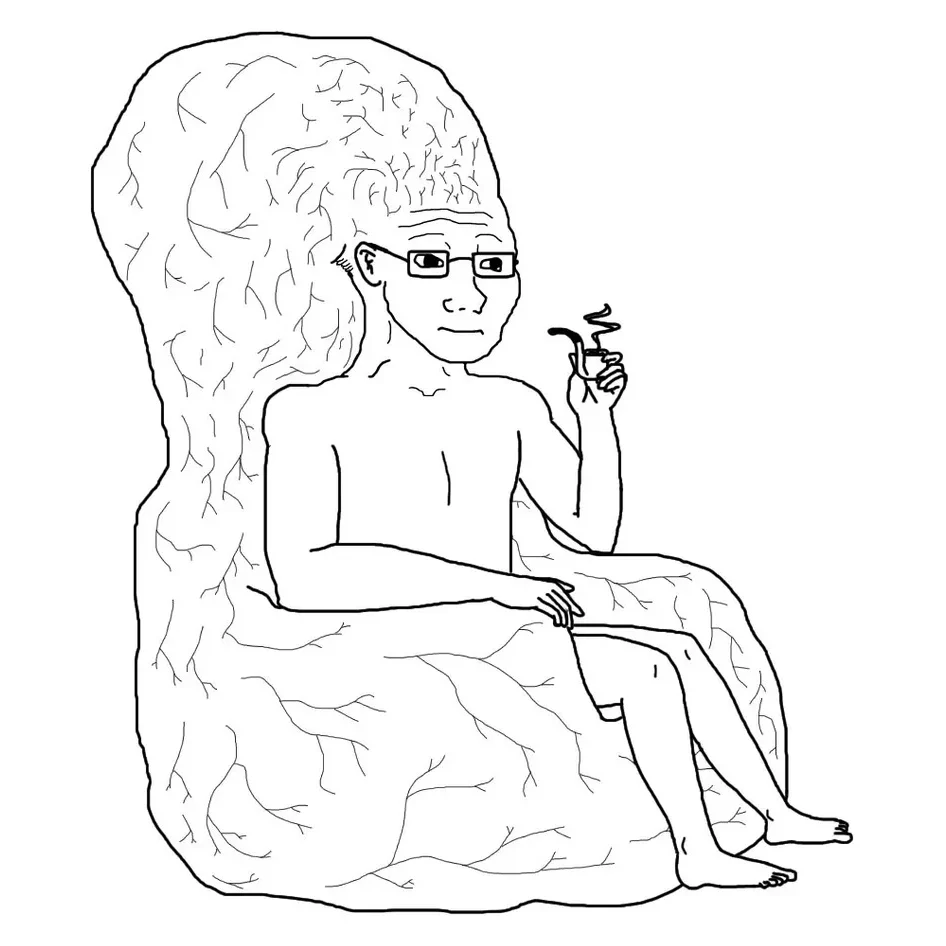MetaMask is a popular cryptocurrency wallet that allows users to manage their digital assets and interact with decentralized applications (dApps) on the Ethereum blockchain. This guide will provide you with a step-by-step tutorial on how to install MetaMask and get started with this powerful tool.
Step 1: Access the MetaMask Website
- Open your preferred web browser and go to the MetaMask website.
- The website URL is: https://metamask.io/
Step 2: Download and Install MetaMask
- Once on the MetaMask website, locate and click on the “Download” button.
- Choose the version of MetaMask suitable for your browser (Chrome, Firefox, or Brave).
- You will be redirected to the respective browser extension store.
- Click on the “Add to [Browser Name]” button and follow the instructions to install the MetaMask extension.
Step 3: Launch MetaMask and Set Up Your Wallet
- After installation, you will see the MetaMask icon added to your browser’s toolbar.
- Click on the MetaMask icon to launch the extension.
- You will be presented with the MetaMask welcome screen. Click on the “Get Started” button.
Step 4: Create a New Wallet
- On the next screen, you will have two options: “Create a Wallet” or “Import Wallet.” Select “Create a Wallet.”
- Create a strong password for your wallet and confirm it. Ensure your password is unique and not easily guessable.
- Click on the “Create” button.
- MetaMask will display a set of seed words (recovery phrase). Note them down in a safe place. This phrase is crucial for recovering your wallet in case of loss or device change.
- Confirm the seed phrase by selecting the words in the same order as they were given.
- Once confirmed, you will be taken to the MetaMask wallet interface.
Step 5: Connect to a Network
- In the MetaMask interface, you will see the network selection dropdown. By default, it will be set to “Ethereum Mainnet.”
- If you want to connect to a test network, such as the Ropsten or Rinkeby testnets, click on the network selection dropdown and choose the desired network.
- Alternatively, you can add custom networks by clicking on the “Custom RPC” option and entering the network details.
Step 6: Fund Your Wallet
- To store and manage cryptocurrencies, you need to add them to your MetaMask wallet.
- On the MetaMask interface, click on the account icon (usually a circle with a silhouette) in the top-right corner.
- Select “Copy Address” to copy your wallet address.
- Use this address to receive funds from an exchange or another wallet. Make sure you choose the correct network while sending tokens.
Step 7: Explore MetaMask Features
- MetaMask offers various features like sending and receiving tokens, interacting with dApps, and managing Ethereum-based assets.
- Take some time to familiarize yourself with the different sections of the MetaMask interface, including account balances, transaction history, and settings.
Conclusions
If you are interested in crypto, but don’t yet have Metamask installed, it’s probably a good place to start.
Please be careful with passwords and such.